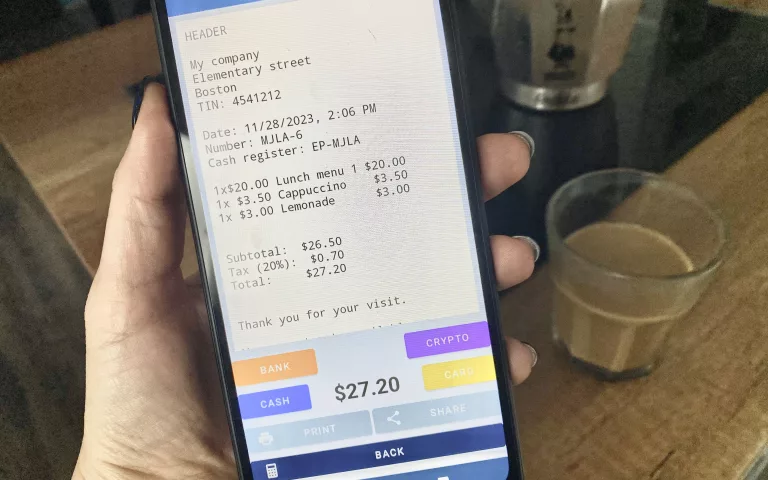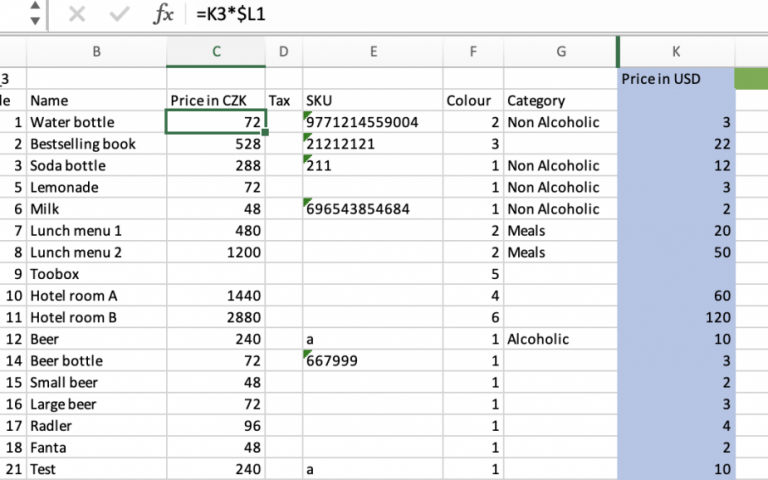Elementary POS is your cash register, stock and virtual office in one simple app that can run on any Android device. In this article, we will focus on the Stock feature and the new function that we have added to it, which enables to sell units of stock items.
If you’ve been using Elementary POS for a while, you already know that when you’re online, your sales are automatically reflected also to your stock.
For example, if your stock contains 10 bottles of water and you sell 2 that day, 2 bottles are subtracted from your stock the moment you enter the sale via your Elementary POS cash register. You can view these changes at any time in the Office.
Keep in mind that you have to manually enter your sales items to stock.
In case you’re offline, the changes will automatically register when you next go online.
How do you add items to stock?
Log in to Office, in the Main menu choose Stock items, and then, Add to stock.
The current stock of each item can be viewed by choosing Stock status in the Main menu.
Calculate stock (report)
You can select a time period and then open your report in Excel (or Libre Office) to see the development of your stock items during that period of time.

The benefit of selling units
As a restaurant, you may have a large volume of a certain ingredient, such as potatoes, for example. And whenever you sell a Lunch menu, you have to manually subtract a corresponding amount of potatoes from your stock to keep track of it. With the function of selling units that we have added to Elementary POS, this is now history. You can add X kilograms of potatoes to your stock and by assigning them an SKU code, you can sell units of potatoes and have all your sales reflect automatically to your stock.
A practical example:
How to stock up a Beer barrel and sell beers?
After stocking up a barrel of beer, you can newly sell different amounts of beer and have the changes automatically subtract a corresponding amount of beer from your stocked barrel.
1. In the Main menu of the Office, choose Stock item.
Enter its name and SKU code (necessary data). Then, enter your preferred unit and the amount you would like to add to your stock, as well as the purchase price.
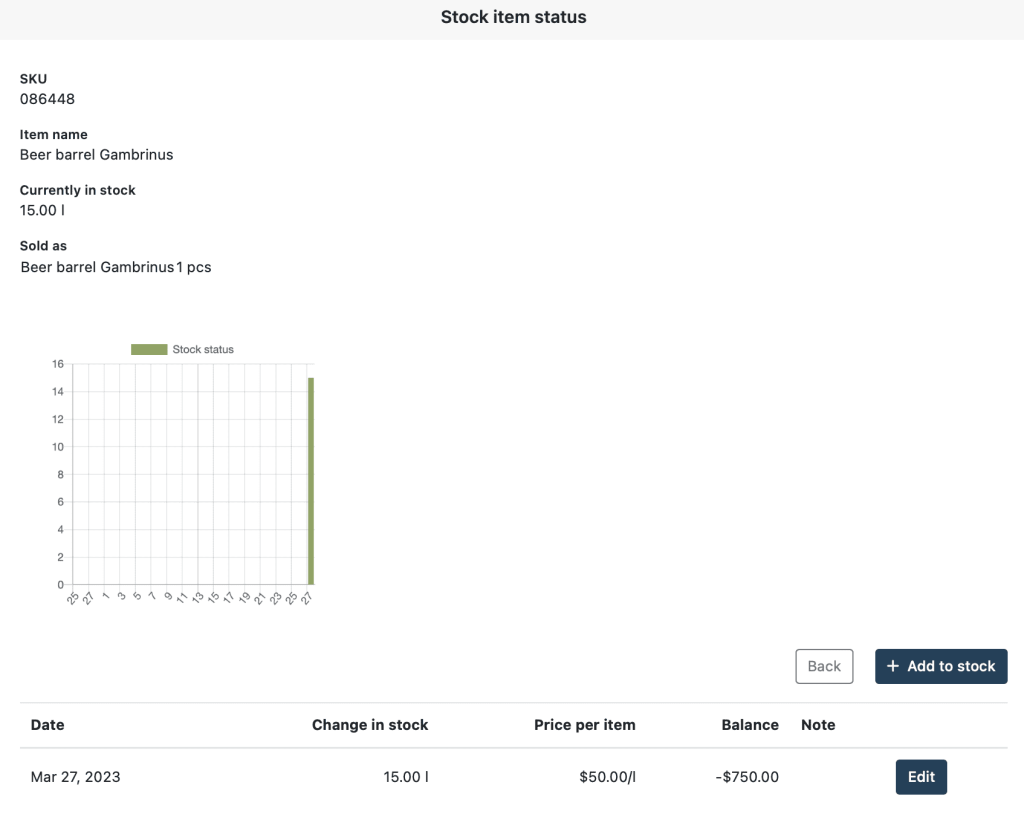
2. In the Main menu of the Office, choose Sales item.
Set up separate sales items for all sizes of beers you’re selling. In the detail of the sales item, select “Combination of sales items”. After this, you’ll be entering the “source” from which you’ll be selling, which is your Beer barrel, the amount and the unit.
How to sell a beer + lemonade mixture (Radler)?
1) Create a new sales item, if you don’t have one already for lemonade or the Radler.
2) While editing the Radler sales item, select “Combination of sales items”. Then, enter your desired amount of beer from the barrel (for example 300ml) + the desired amount of lemonade (for example 1 bottle).
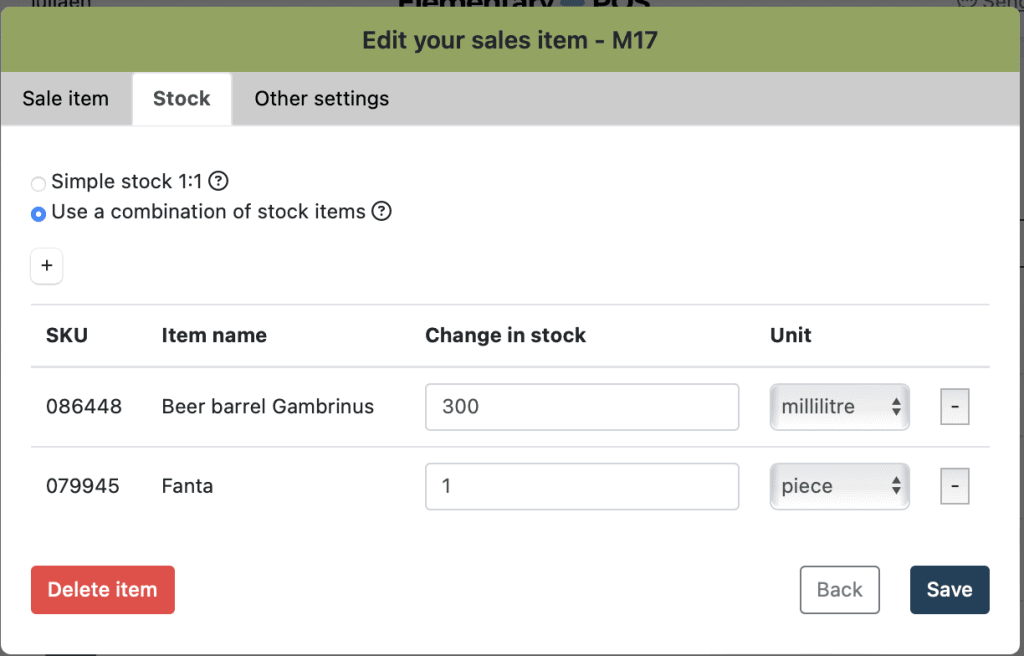
3) Enter the selling price of your Radler. (You can use the price of a small beer + lemonade.)
4) You’re done! Whenever you sell a Radler, a lemonade and 300ml of beer will automatically be subtracted from your stock.
How to View Your Recipes (Saved Item Combinations)?
In the Main Menu, expand “Sales item settings”, and then click on “View Recipes”:
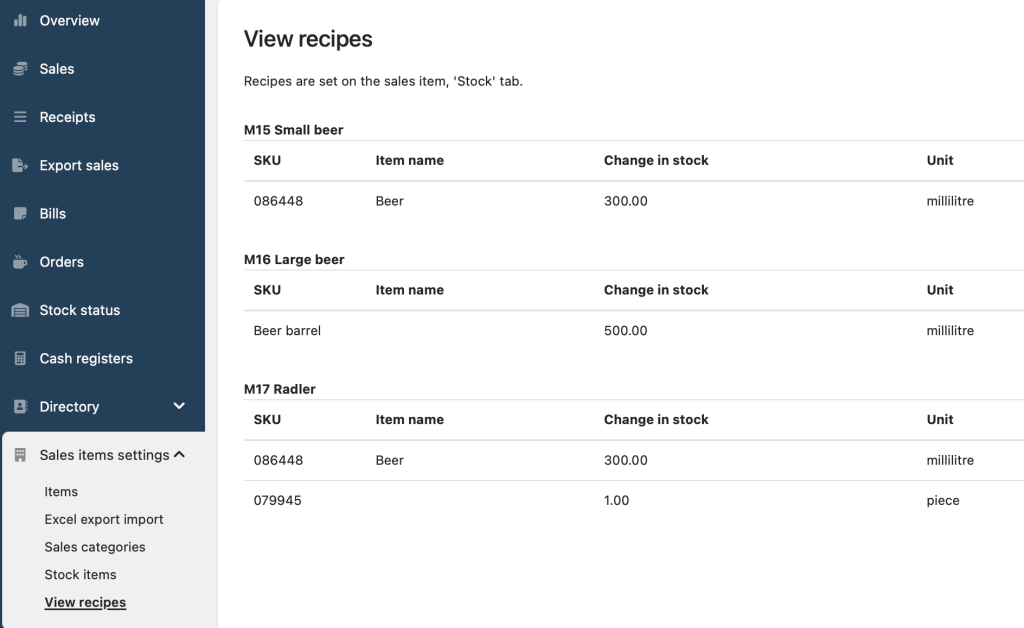
Viewing Stock Status in the Elementary POS App
To view the current status of your stock items directly in Elementary POS, tap on “View Stock Status” in the top right menu (three dots) , which will show you the amount of each of your stocked items, including item combinations such as the Radler. The app will always show you how many servings of Radler you can sell with your current stock. That means if you have 30 bottles of lemonade, regardless of how many barrels of beer there are in your stock, you can only sell 30 more Radlers, unless you stock up more lemonade.